Videos
Learn how to use UFB Direct’s online banking services and mobile banking apps. For further assistance, visit our FAQs page.

How-to Videos
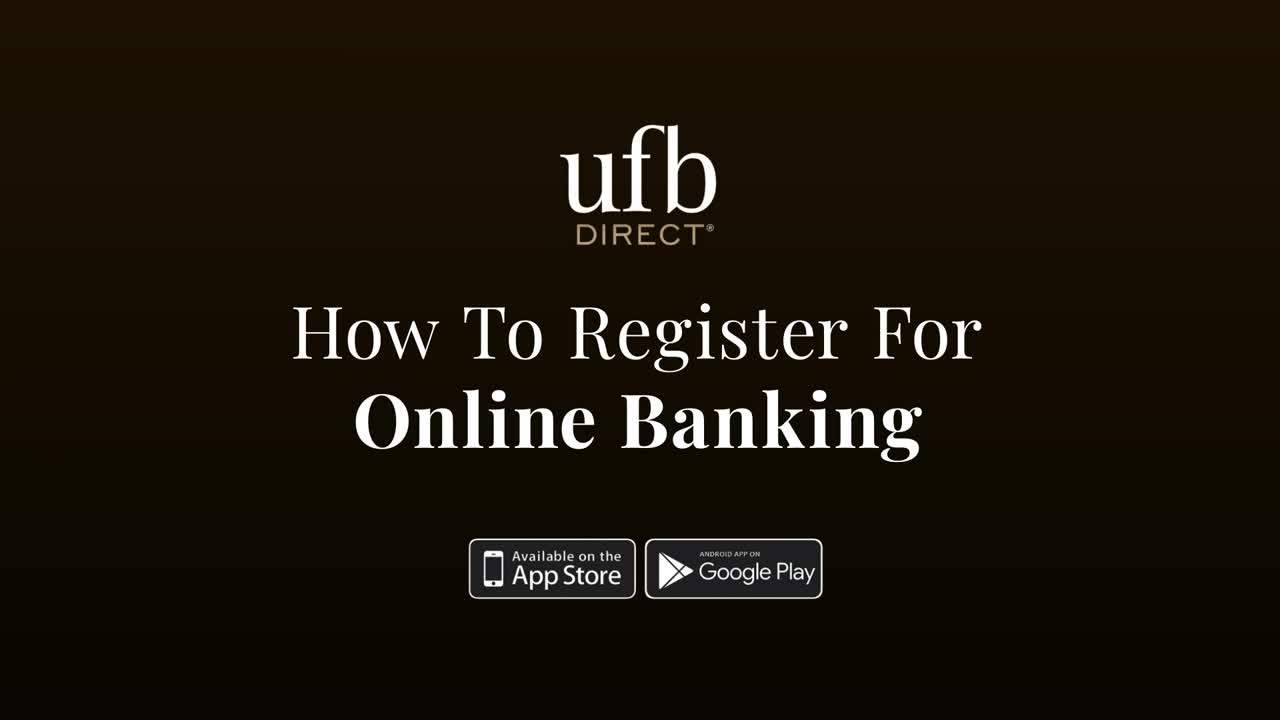
How to register for online banking
review transcriptWelcome to UFB online banking. The future of online banking is here. To begin, click on sign in, from the drop down select Consumer Banking. Click on the register tab, then provide us with your first name, last name, date of birth, and Social Security Number. You have the option to keep your existing user name or create a new one. Once that is filled in, create a password, then click next. To move forward, you must click agree and continue after you read the Terms & Conditions. This agreement includes the acceptance of receiving disclosures, communication and other information electronically rather than paper form. Please contact a personal banker if you have additional questions. Next, you must select how you would like to receive a verification code by text message or email. After you receive the code, enter the six-digit verification code and click continue. Last select a security question and type in your non-case sensitive answer from the three different options and click finish. Congratulations, you now have access to your personal online banking dashboard. Got questions? Ask Evo, your virtual financial assistant. Just sign in and start chatting.
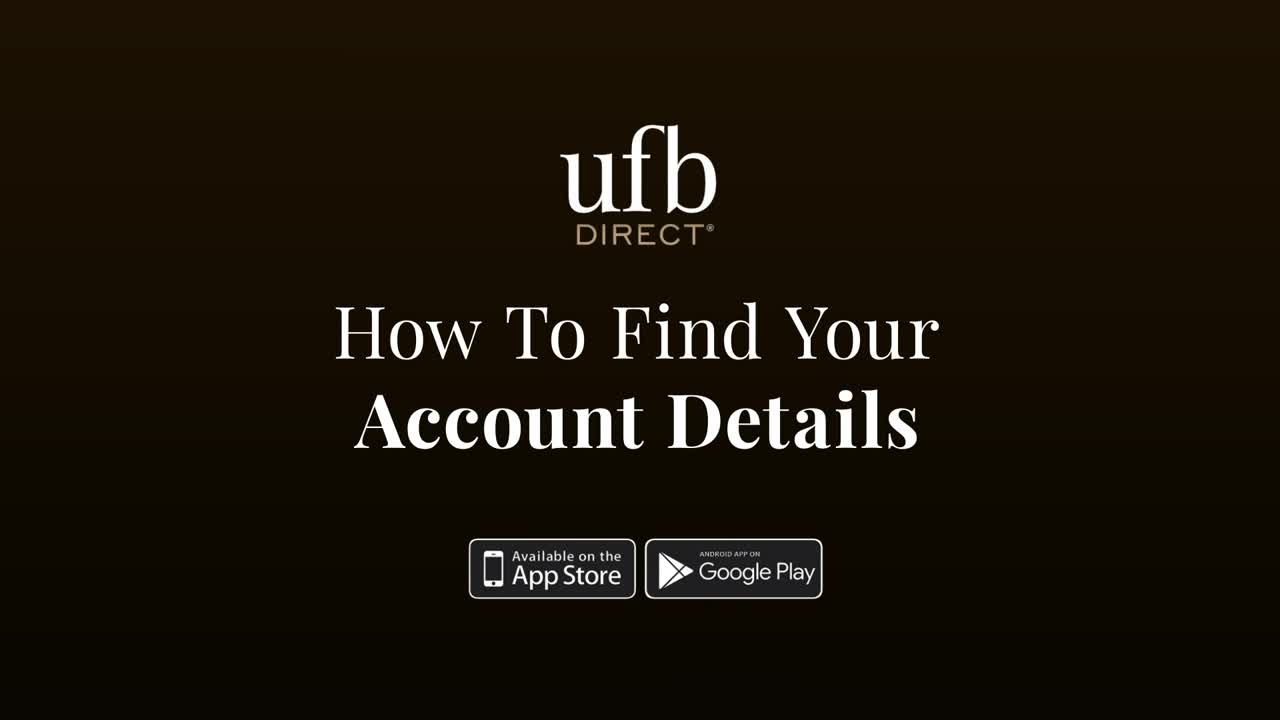
How to find your account details
review transcriptWelcome to UFB online banking. Once you make it to your personalized dashboard, select the accounts tab. Here you'll find all of your accounts. To find specific details, click on the name of your account. Here, you'll find your transaction history report. Click on the details tab to view your account number and interest growth. Your statements tab allows you to view your monthly statements, and your tax forms tab stores available documents. Got questions? Ask Evo, your virtual financial assistant. Just sign in and start chatting.
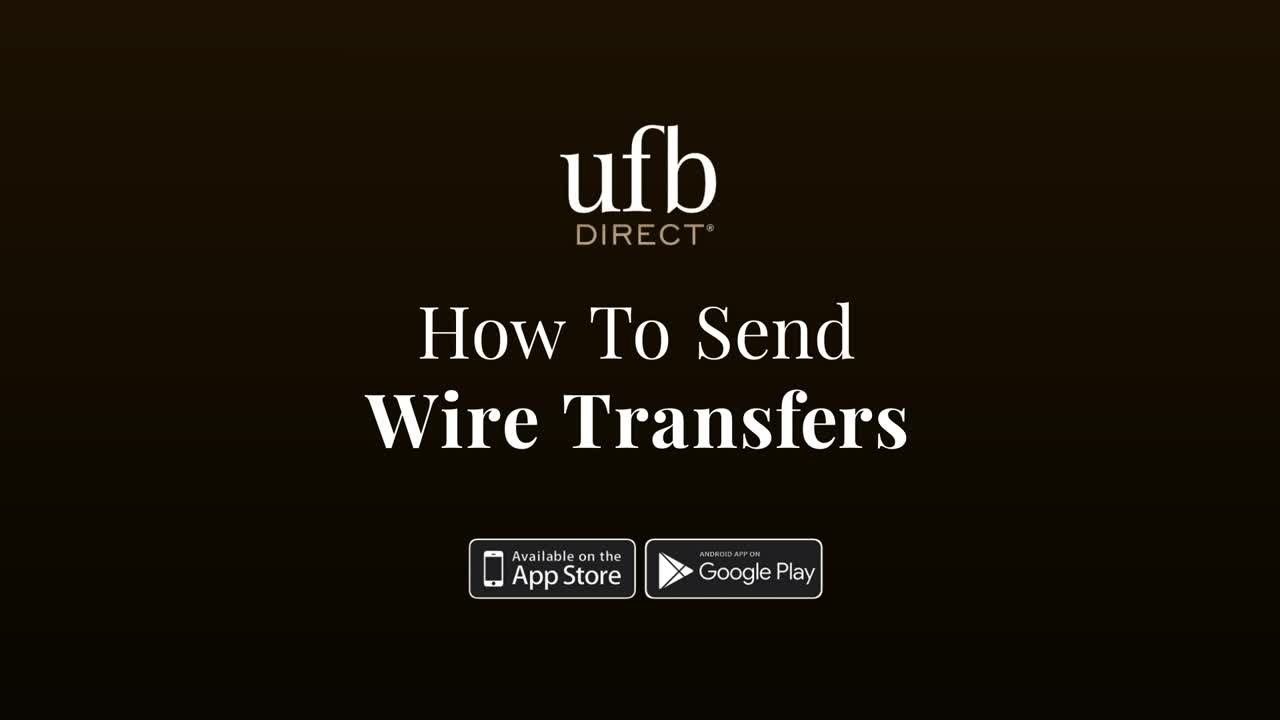
How to send wire transfers
review transcriptIn this video, we'll walk through how to send & receive wire transfers. First, log into your UFB Direct, online bank account. Once you make it to your personalized dashboard, click move money. From the sub header click wire transfers, then fill out the information below. When you're ready, click continue. Here, you'll need to enter your recipient's details. Click continue, then fill out your recipient's bank account information. Once you're done, continued to the overview page. Make sure all of the information is correct and remember, read the terms & conditions before you accept. Then click submit. Congratulations, you have sent a wire transfer. It's quick and easy to receive a wire transfer. Click on accounts. Then select the account where your wire transfer was deposited. Here, you'll find your transaction History report. Congratulations, you now know how to send & receive a wire transfer. Got questions? Ask Evo, your virtual financial assistant. Just sign in and start chatting. In this video, we'll walk through how to send & receive wire transfers. First, log into your UFB Direct, online bank account. Once you make it to your personalized dashboard, click move money. From the sub header click wire transfers, then fill out the information below. When you're ready, click continue. Here, you'll need to enter your recipient's details. Click continue, then fill out your recipient's bank account information. Once you're done, continued to the overview page. Make sure all of the information is correct and remember, read the terms & conditions before you accept. Then click submit. Congratulations, you have sent a wire transfer. It's quick and easy to receive a wire transfer. Click on accounts. Then select the account where your wire transfer was deposited. Here, you'll find your transaction History report. Congratulations, you now know how to send & receive a wire transfer. Got questions? Ask Evo, your virtual financial assistant. Just sign in and start chatting.
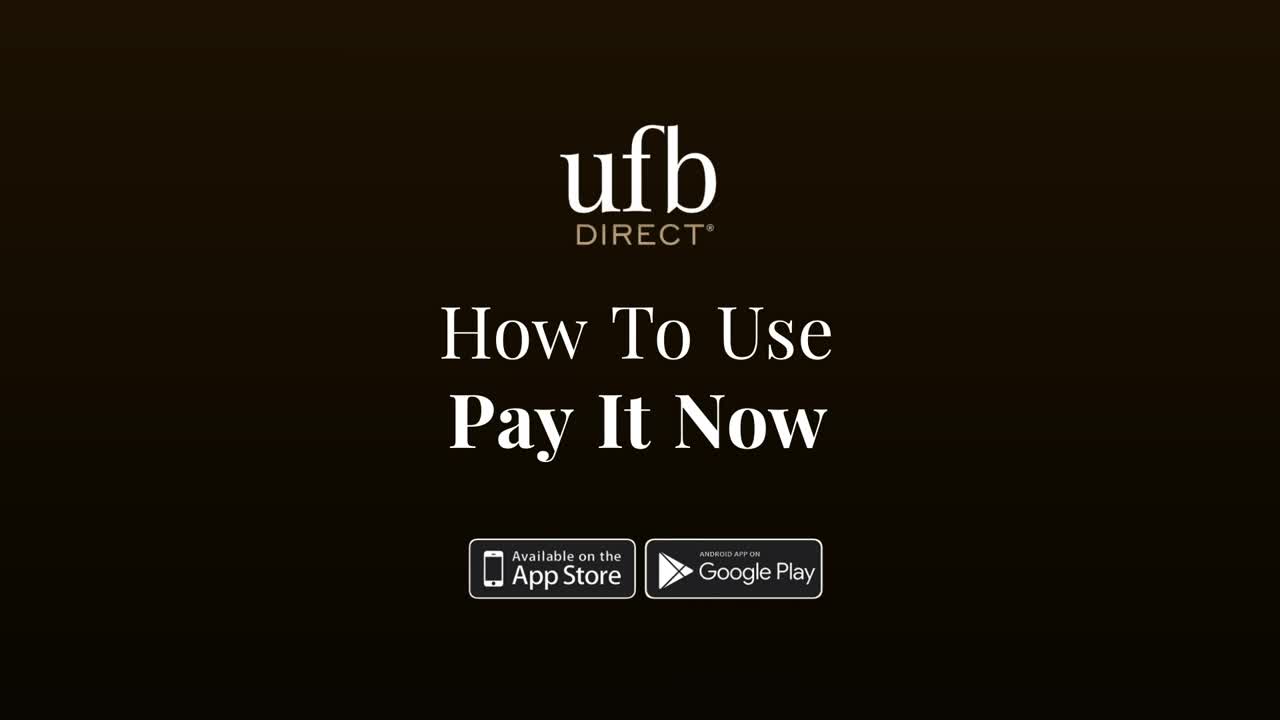
How to use pay it now
review transcriptIn this video, we will quickly walk through how to use the pay it now feature. First log into your online bank account. Once you make it to your personalized dashboard, click move money. Then select, pay it now, from the sub header. Now it's time to enter the required information. Make sure your payment does not exceed your account balance. If it does, your transaction will be rejected. Before you click, submit, create a unique security question and answer. To receive your payment, your recipient must enter the same answer you type in. Double check that everything is correct, then click submit. Congratulations, you just sent a payment. Got questions? Ask Evo, you virtual financial assistant. Just sign in and start chatting.